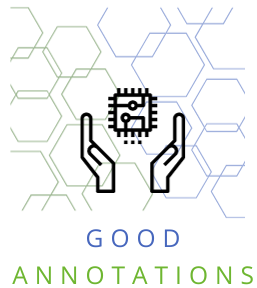So whats the importance of Choosing the Right Hard Drive Capacity you ask? In today’s digital age, the importance of choosing the right hard drive capacity cannot be overstated. Whether you’re a casual user, a professional content creator, or a hardcore gamer, having enough storage space for your data needs is crucial.
I remember a time when I was working on a critical project, and my computer suddenly displayed a warning: “Low Disk Space.” I had underestimated my storage needs, and it led to a frantic scramble to free up space, losing valuable time and energy.
That experience taught me a valuable lesson “Always keep at least 10-15% of your hard drive free to ensure optimal performance.”
| Feature | Description |
|---|---|
| Date Invented | December 24, 1954 |
| Invention Team | IBM team led by Rey Johnson |
| Storage Type | Electro-mechanical, magnetic |
| Major Manufacturers | Seagate, Toshiba, Western Digital |
| Comparison with SSDs | SSDs offer higher data-transfer rates, better reliability, lower latency |
| Year | Milestone |
|---|---|
| 1956 | Introduction of IBM 350 disk storage |
| 1961 | IBM 1301 disk storage unit |
| 1973 | Introduction of “Winchester” technology |
| 1978 | Introduction of eight-inch platters |
| 1980s | HDDs become standard in PCs |
Assessing Your Storage Needs

Understanding your current data usage is the first step in determining the right hard drive capacity. Analyze the types of files you frequently work with and how much space they consume.
Identifying the Types of Files You Frequently Work With
- Documents: Usually small in size, ranging from a few Kilobytes to Megabytes.
- Images: Can vary widely depending on resolution and format.
- Videos: Often consume significant space, especially in high definition.
- Games: Modern games can take up tens of Gigabytes.
Always think ahead and consider your future storage needs. Are you planning to work on large projects? Do you anticipate your data growing rapidly? Planning for the future helps in making an informed decision.
Understanding Hard Drive Capacity Units
Explanation of Storage Units
Storage units are the standard measures used to describe data capacity:
- Bytes: The basic unit of storage.
- Kilobytes (KB): 1,024 Bytes.
- Megabytes (MB): 1,024 Kilobytes.
- Gigabytes (GB): 1,024 Megabytes.
- Terabytes (TB): 1,024 Gigabytes, etc.
Relating Storage Units to Real-World Data Sizes
- 1 Photo: Approximately 5 MB (depending on resolution).
- 1 Minute of HD Video: Around 200 MB.
- 1 Software Application: Can range from a few MB to several GB.
Fun Fact: The world’s data is expected to reach 175 Zettabytes by 2025. That’s 175 billion Terabytes!
Understanding these units and how they relate to real-world data sizes helps in choosing the right hard drive capacity for your specific needs.
Factors Affecting Storage Requirements

Understanding the factors that affect your storage requirements is crucial in selecting the right hard drive capacity. Here’s what you need to consider:
File Sizes of Common Types of Data
Different types of files consume varying amounts of space
- High-resolution images: 5-25 MB each
- 4K videos: 350 MB to 1 GB per minute
- Software installations: Vary widely, from a few MB to several GB
Pro Tip: Compressing files or using lower resolutions can save significant space, but be mindful of the trade-offs in quality.
Number of Files and Applications You Need to Store
The more files and applications you have, the more storage you’ll need. Consider not only your current needs but also potential future acquisitions.
Disk Space Needed for System Files and Operating Systems
Operating systems and system files can take up a significant portion of your hard drive. For example, Windows 10 requires around 20 GB of space.
Fun Fact: Did you know that the original Windows 1.0 required only 256 KB of hard disk space? How times have changed!
Calculating Your Hard Drive Needs
Estimating your storage needs doesn’t have to be a guessing game. Here’s a step-by-step guide:
- Analyze Current Usage: Check your current hard drive usage through system settings.
- Identify File Types: List the types of files you frequently use and their average sizes.
- Consider Future Needs: Estimate additional space needed for future projects or data growth.
- Use Tools and Online Calculators: Many websites offer free tools to help you calculate your storage needs.
Considering Future Expansion and Upgrading
Data tends to grow over time, especially with the increasing quality and size of digital media. Planning ahead can save you from running out of space unexpectedly.
Options for Upgrading or Expanding Storage Capacity
- Internal Upgrades: Replacing your current hard drive with a larger one.
- External Solutions: Using external hard drives or network-attached storage (NAS).
- Cloud Solutions: Utilizing cloud storage for non-essential or infrequently accessed files.
Pro Tip: Consider a combination of these options for a flexible and scalable storage solution.
Types of Hard Drives and Their Capacities
When it comes to hard drives, there are several types to choose from, each with its unique characteristics and capacities.
Hard Disk Drives (HDDs)
- Common in Older Devices: Slower and bulkier compared to SSDs.
- Typical Capacities: Ranging from 500 GB to several TB.
- Usage: Suitable for general storage and less demanding applications.
Solid-State Drives (SSDs)
- Most Common Storage Drives Today: Faster and more compact.
- Typical Capacities: From 120 GB to 4 TB.
- Usage: Ideal for operating systems, applications, and high-performance tasks.
Solid-State Hybrid Drives (SSHDs)
- Combination of HDD and SSD: Offers a balance between speed and storage.
- Typical Capacities: Usually between 1 TB to 2 TB.
- Usage: Good for those who need a blend of performance and capacity.
Pro Tip: If you primarily use your PC for web browsing and light work, you may not need as much storage space. But if you work with large videos or files, you may want more storage.
Best Practices for Managing Storage Space
Tips for Optimizing Storage Usage
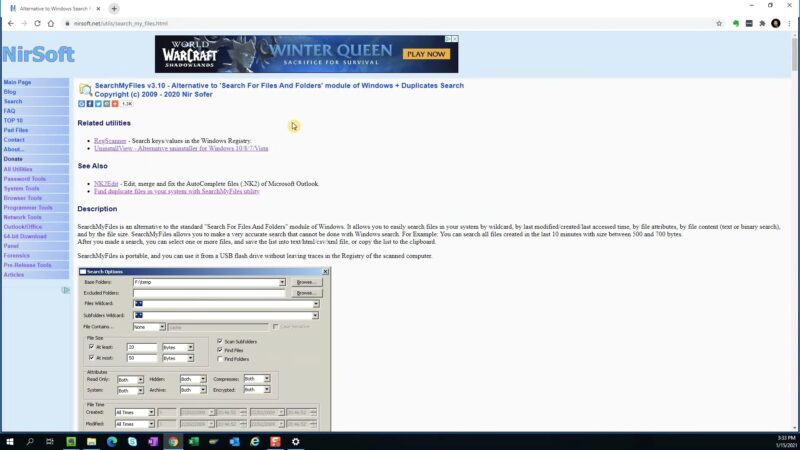
- Removing Duplicate Files: Tools are available to find and delete duplicates.
- Organizing Data: Keep your files organized in folders for easy access.
- Utilizing Cloud Storage Options: Use cloud storage for photos and files that you don’t need to access frequently.
Pro Tip: Did you know that using OneDrive or other cloud storage services can significantly reduce the need for local disk space? It’s a smart way to keep your essential files accessible without overloading your hard drive.
FAQ
What Happens If I Run Out of Hard Drive Space?
Running out of space can slow down your system and prevent you from saving new files. Regularly monitoring and managing your storage can prevent this issue.
Can I Use an External Hard Drive to Expand Storage?
Yes, external hard drives are an excellent way to expand storage, especially for large media files or backups.
How Do I Check My Current Hard Drive Capacity and Usage?
You can check this information in your computer’s system settings or properties.
Is It Better to Have a Single Large-Capacity Drive or Multiple Smaller Drives?
It depends on your needs. Multiple drives can provide redundancy and organization, while a single large drive may be more cost-effective.
What’s the Difference Between HDD and SSD in Terms of Capacity and Performance?
HDDs are typically larger and cheaper but slower. SSDs are faster but may have less capacity for the price.
How Often Should I Upgrade My Hard Drive for Adequate Storage?
This depends on your data growth and usage patterns. Regularly assessing your storage needs will guide your decision.
Conclusion
Choosing the right hard drive capacity is more than just a technical decision; it’s about understanding your unique data needs and planning for the future.
From assessing your current and future storage requirements to understanding different types of hard drives and their capacities, this guide has provided a comprehensive overview to help you make an informed decision.
Now that you’ve discovered the right hard drive for your needs, it’s time to delve deeper into the world of computers. Apart from storage, your computer relies on various components to function correctly, one of which is a graphics card. We recommend reading our article to help you decide whether you need a graphics card and which one to choose: integrated or dedicated.
Remember, the right storage solution not only ensures that your data is safe and accessible but also enhances your overall computing experience. Happy data storing!